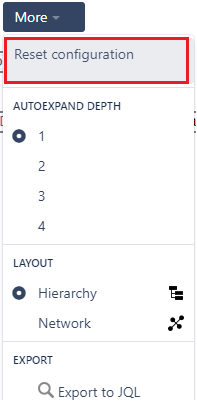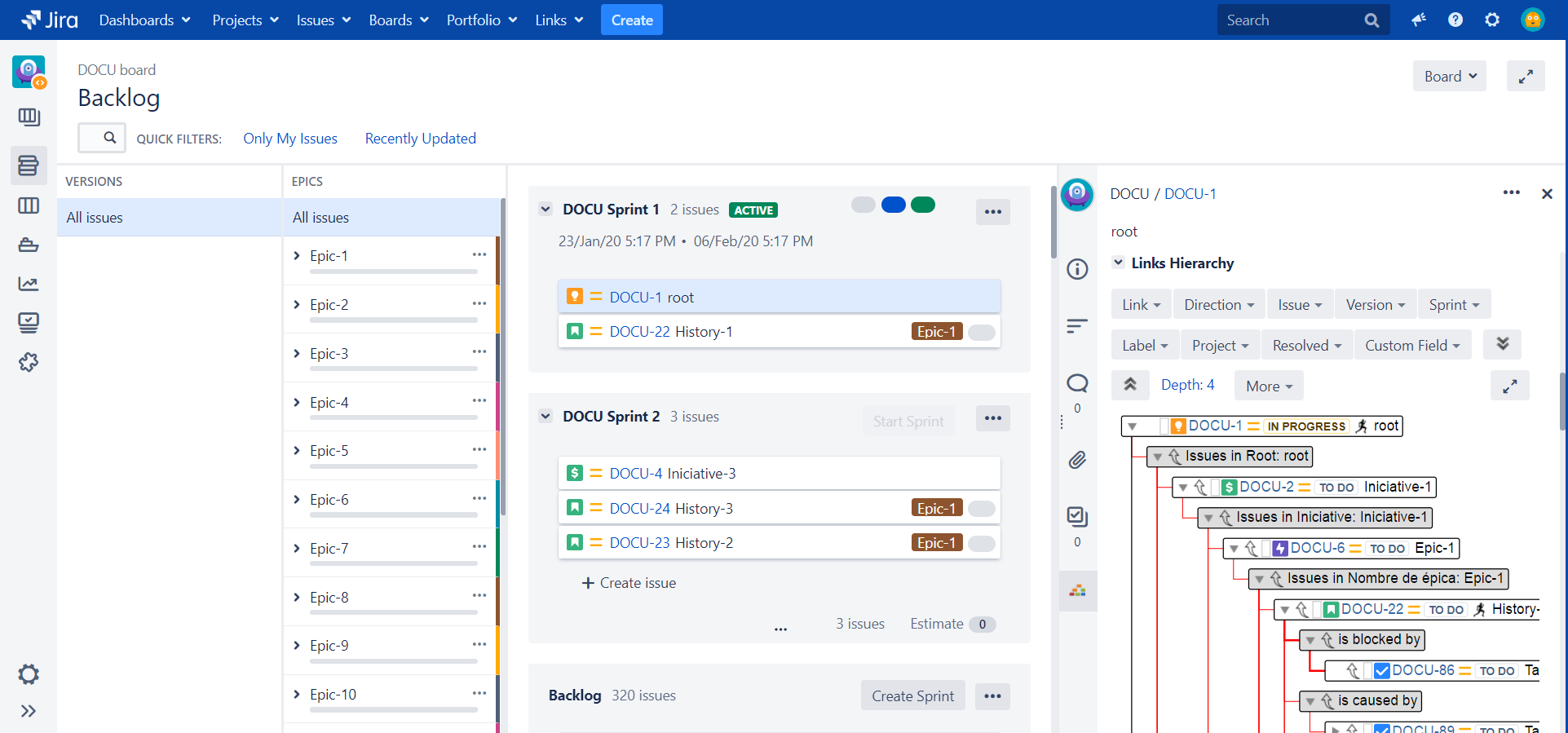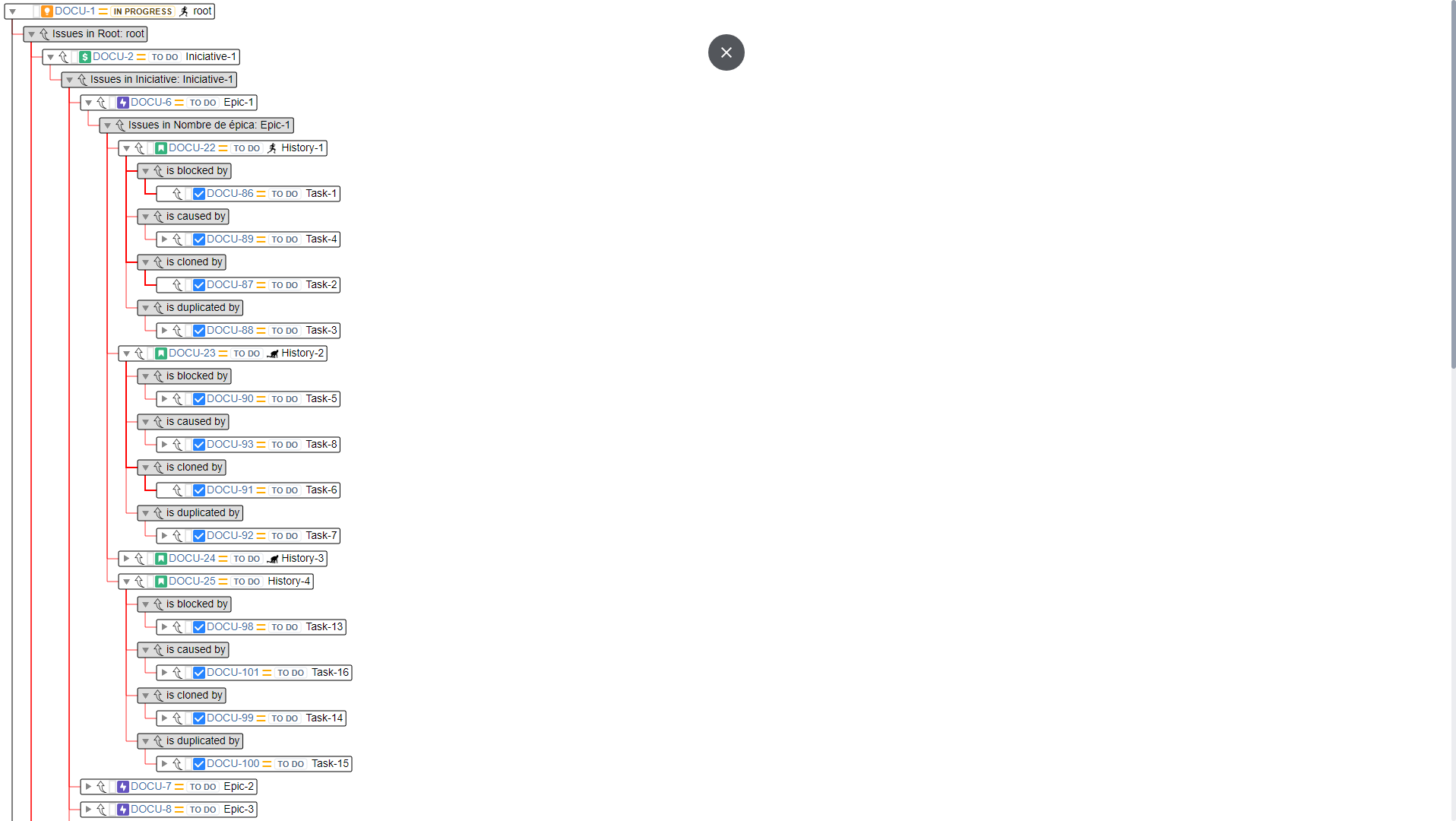Filtering the hierarchy data
Main menu
Some filters are supported from the menu bar in order to help users to keep data in sizes manageable by humans:
- Link type (dynamic)
- Link direction (Inward | Outward)
- Issue type (dynamic)
- Project Version (dynamic)
- Sprint (dynamic)
- Label (dynamic)
- Project (dynamic)
- Resolved (Yes | No)
- Custom Field (dynamic)
The content of the tree data is dynamically modified to meet the filters applied by the users by hiding/showing issues and links in a smooth way.
The dynamic filters are populated accordingly to the loaded data in the hierarchy. For example, when a new issue type or link type is loaded in the hierarchy, its name is automatically added to the filter menu and it will be remain there until the menu configuration data be reset.
Reset configuration
In order to reset the filters and other configuration data (default view, auto-expand depth,...) click on the button:
Menu bar > More > Reset configuration
The funnel icon
A potential problem of filtering data is that users would not be confident about what are they seeing: Does not an issue have children or all of them are filtered?
Links Hierarchy displays a funnel icon at the end of the filtered issues with a tool tip to identify the type of the filter applied. In the picture below, the DEMO-2 issue has filtered links by link type
Full-screen mode
You can expand the view of the hierarchy to full-screen. For this, the button has been added in the menu section.
You can exit the full-screen using ESC
This is especially useful for boards,
which have little space to display the issue panels.