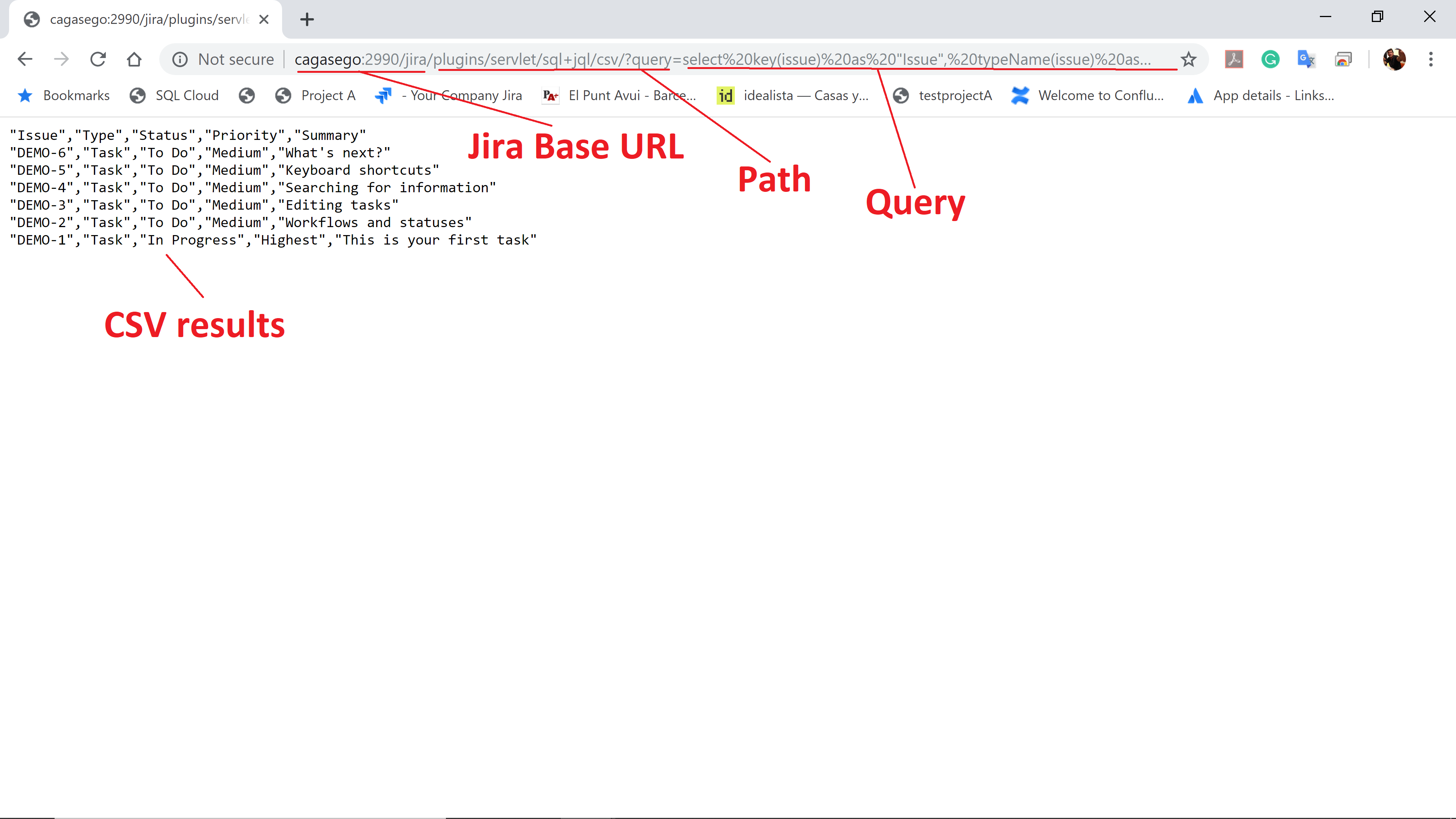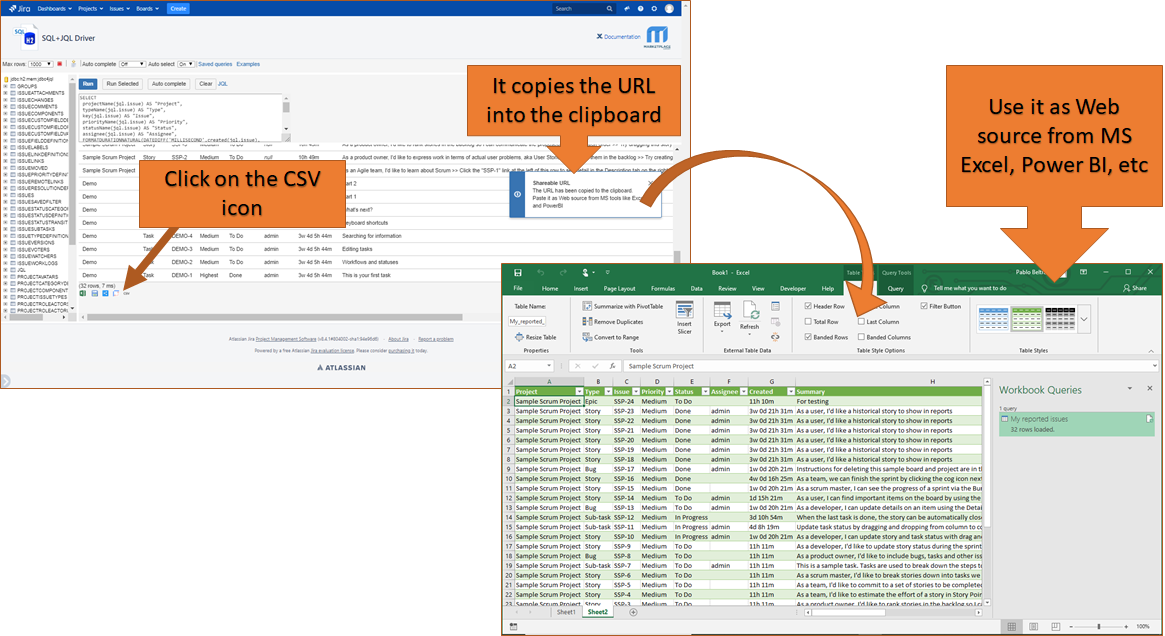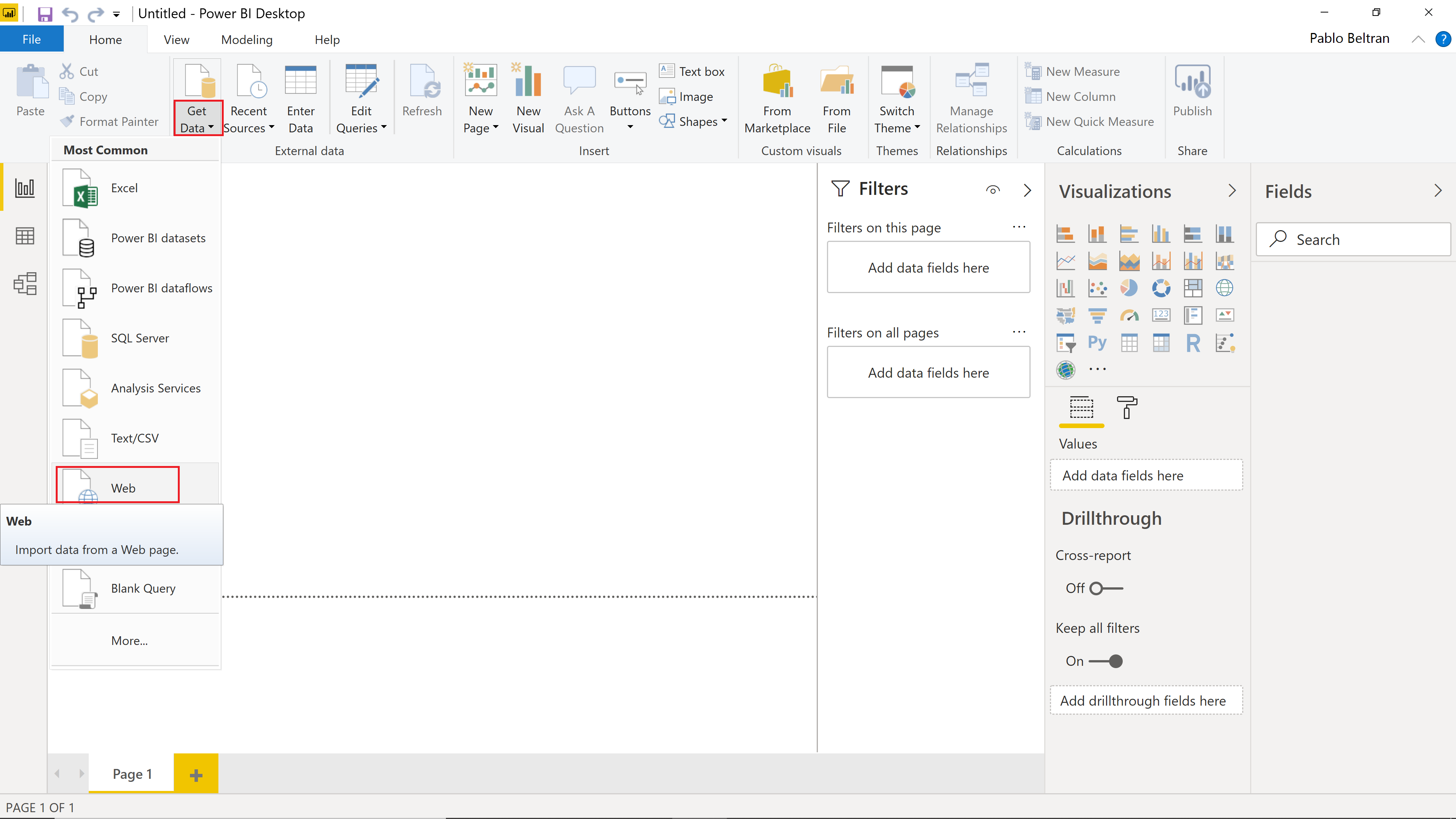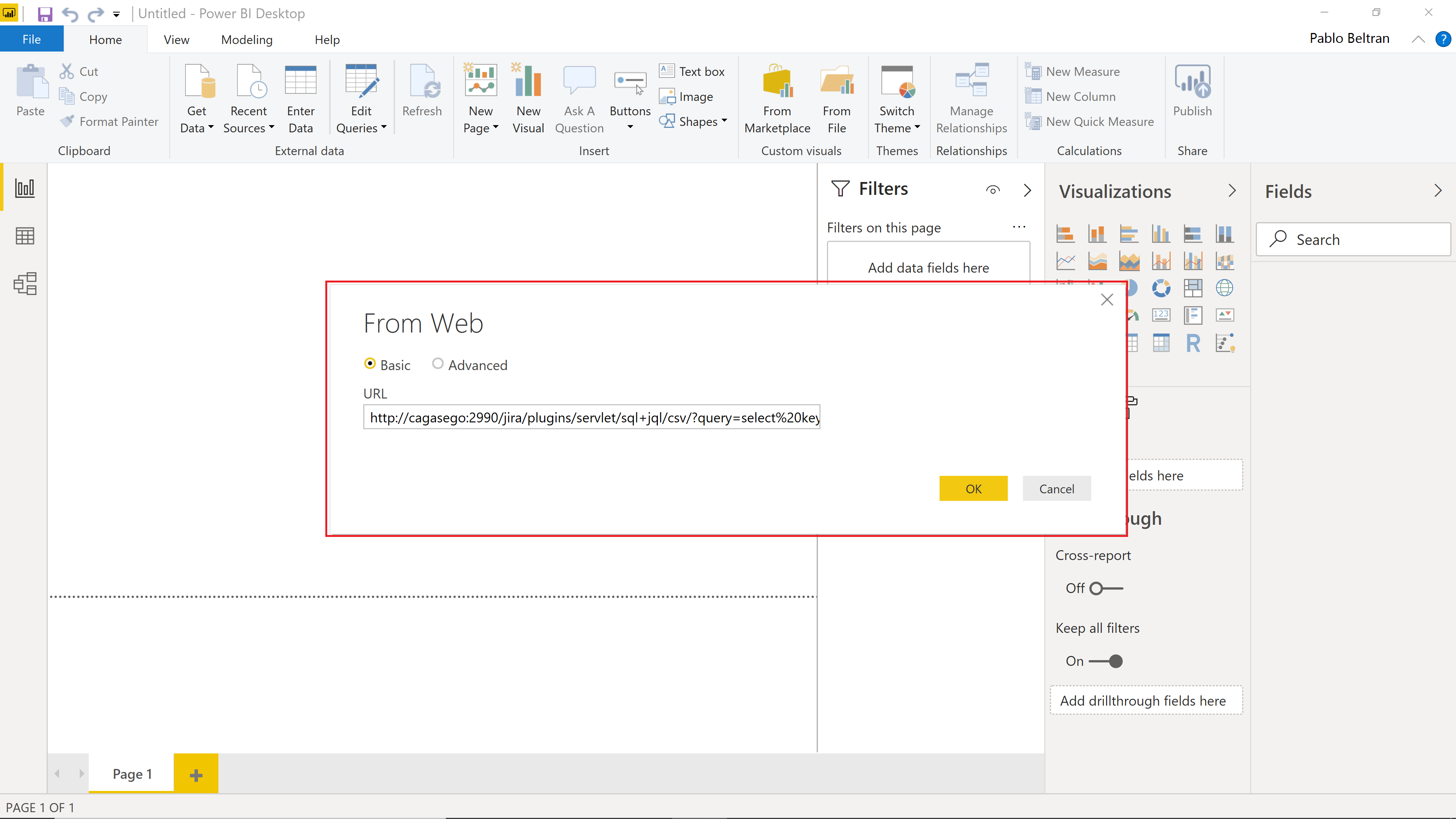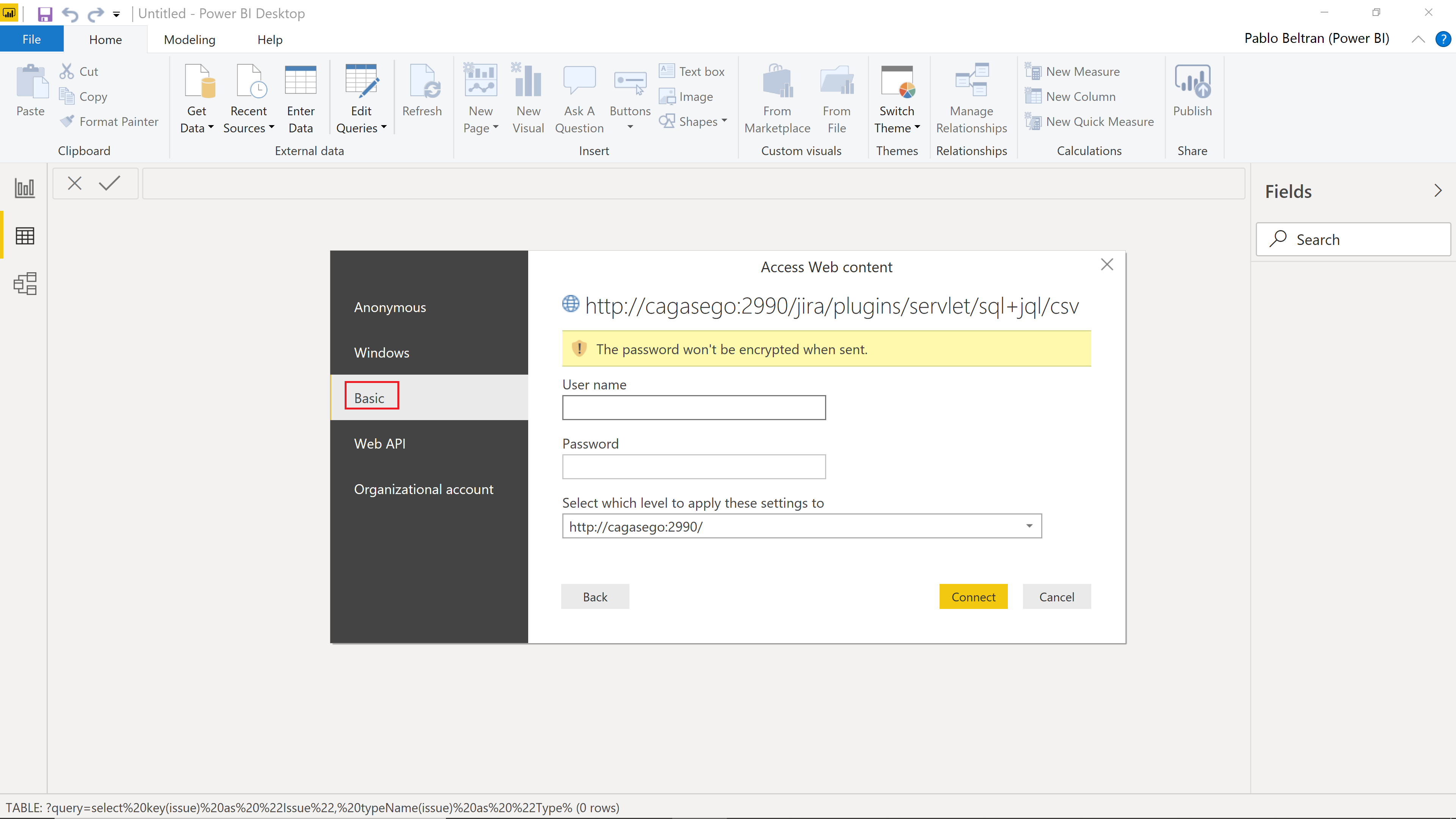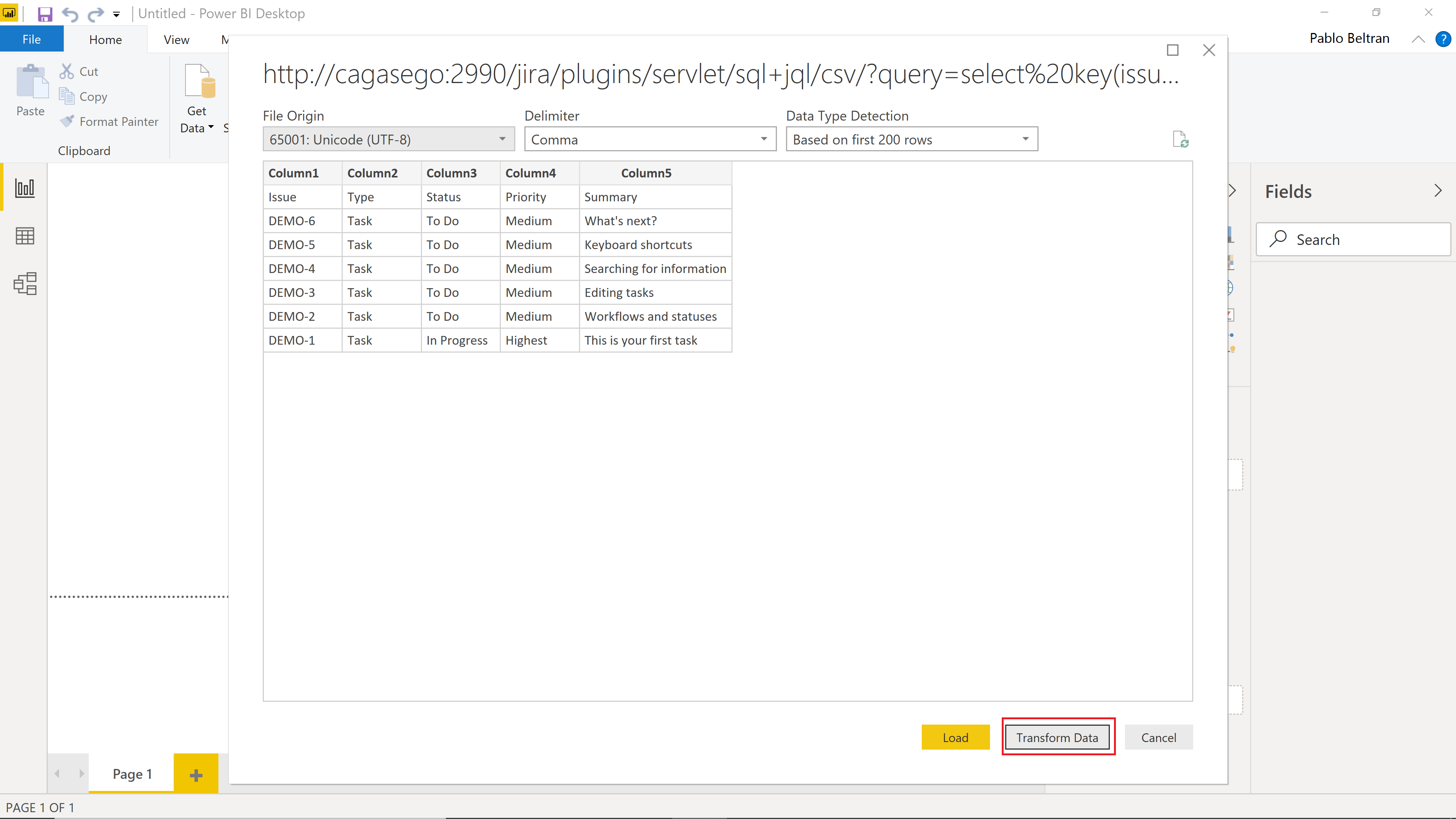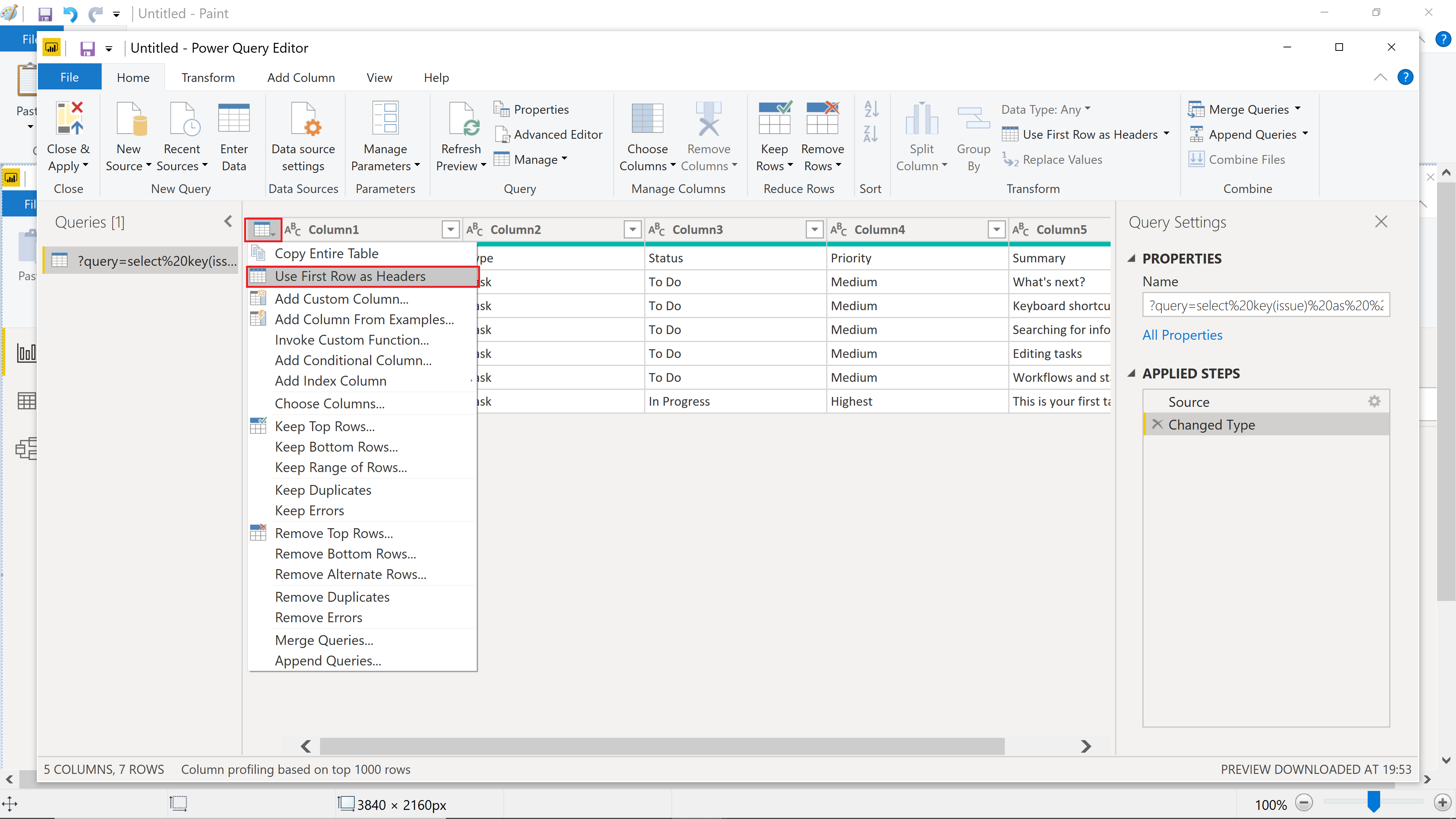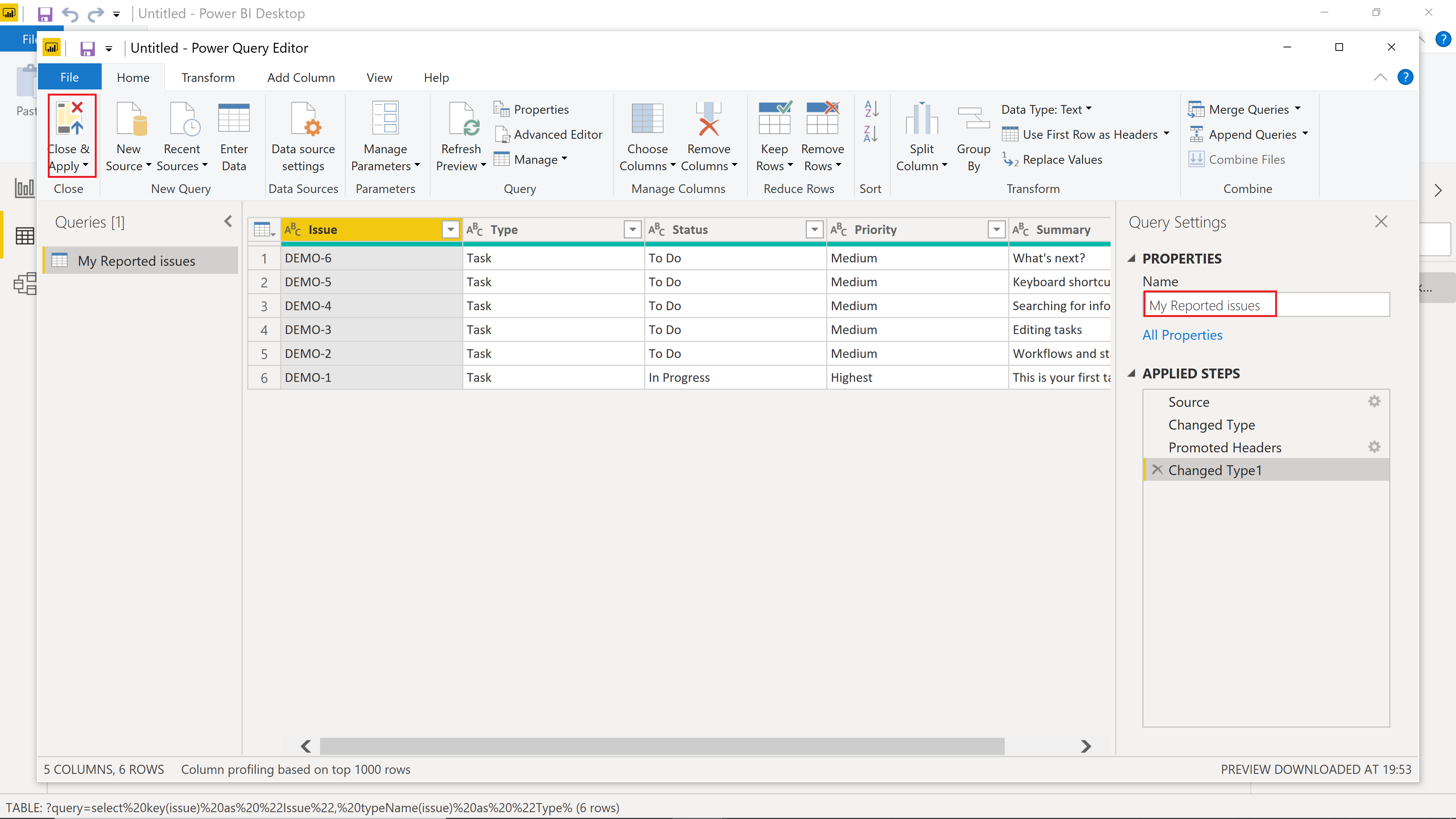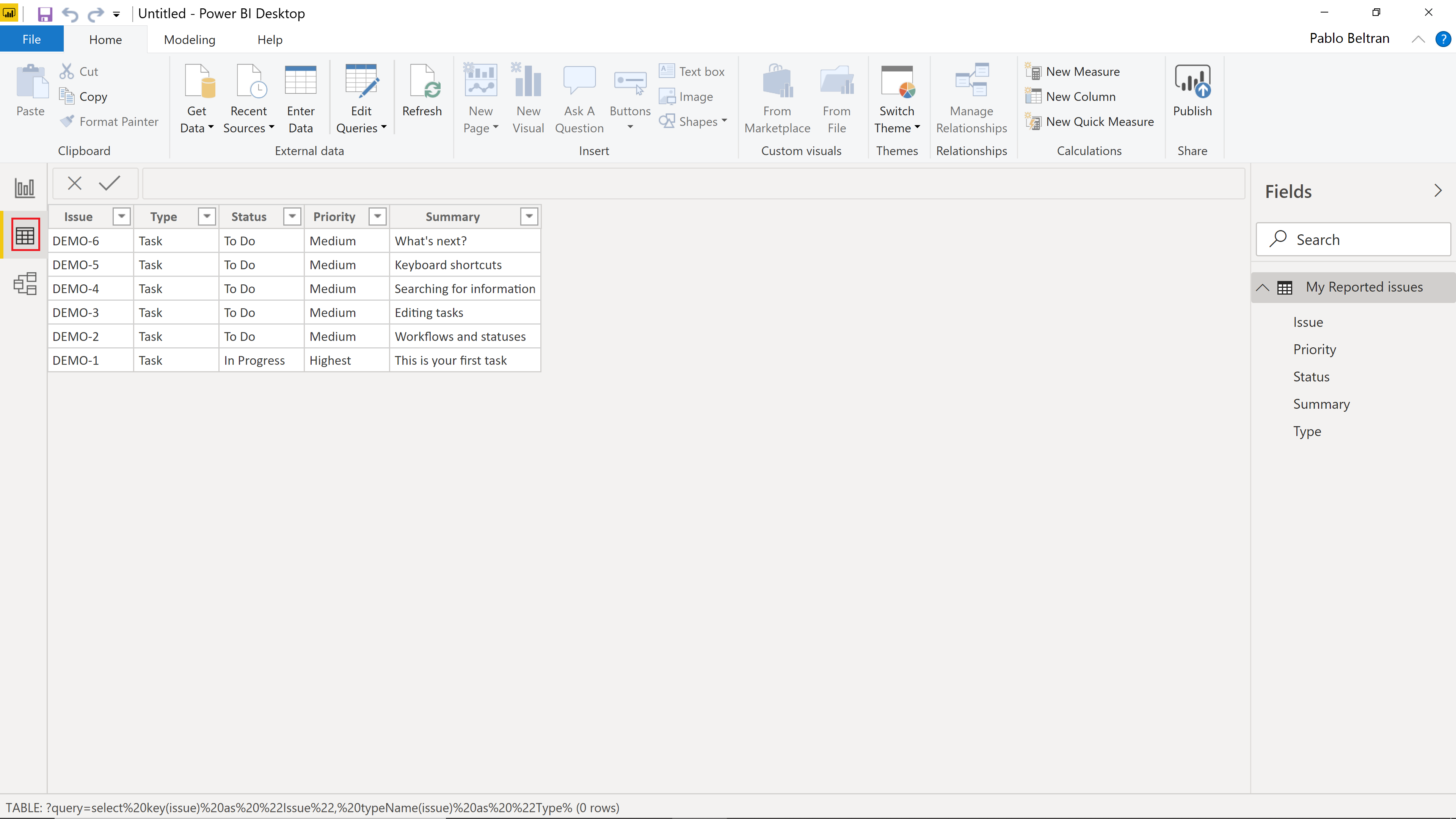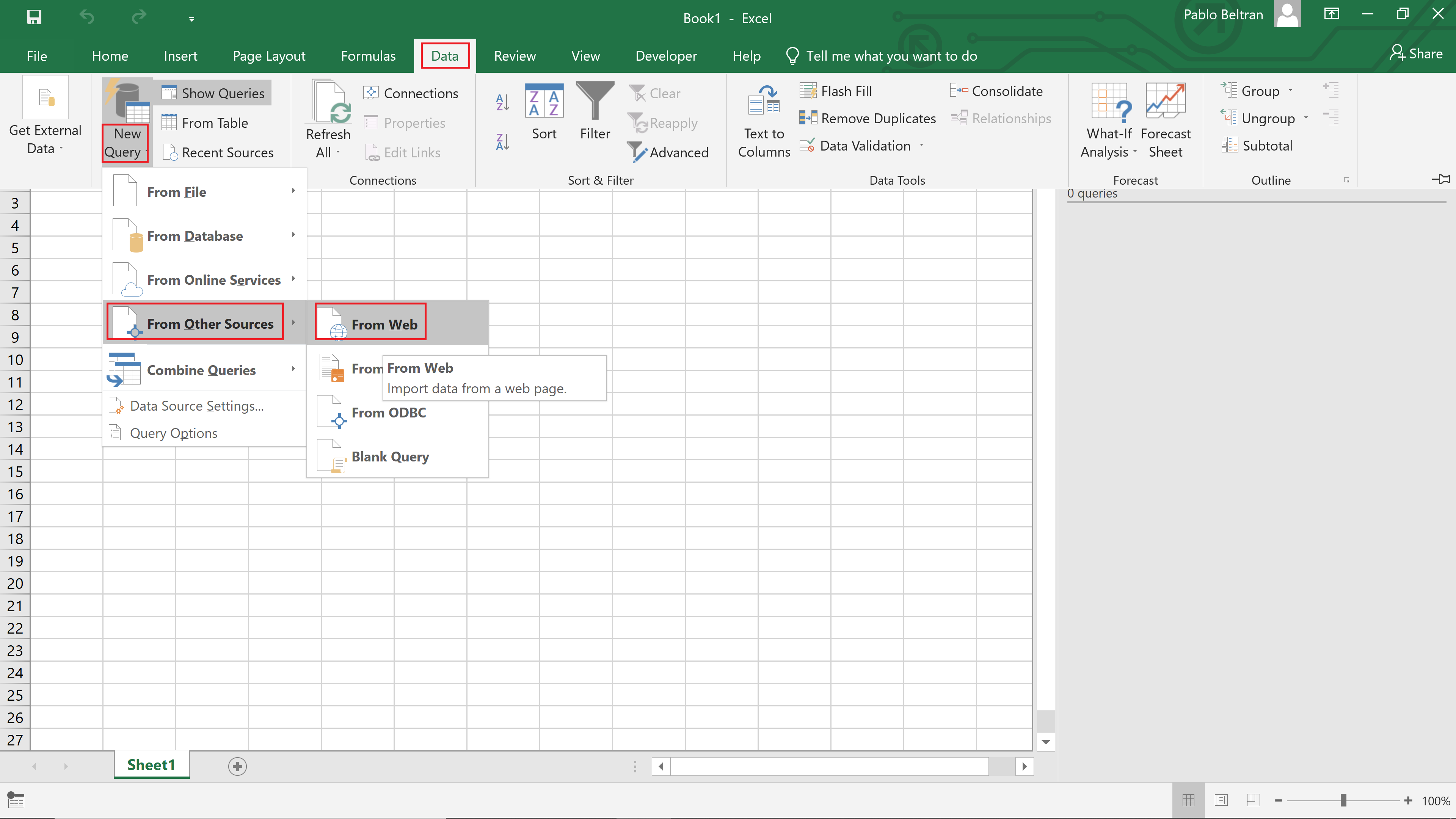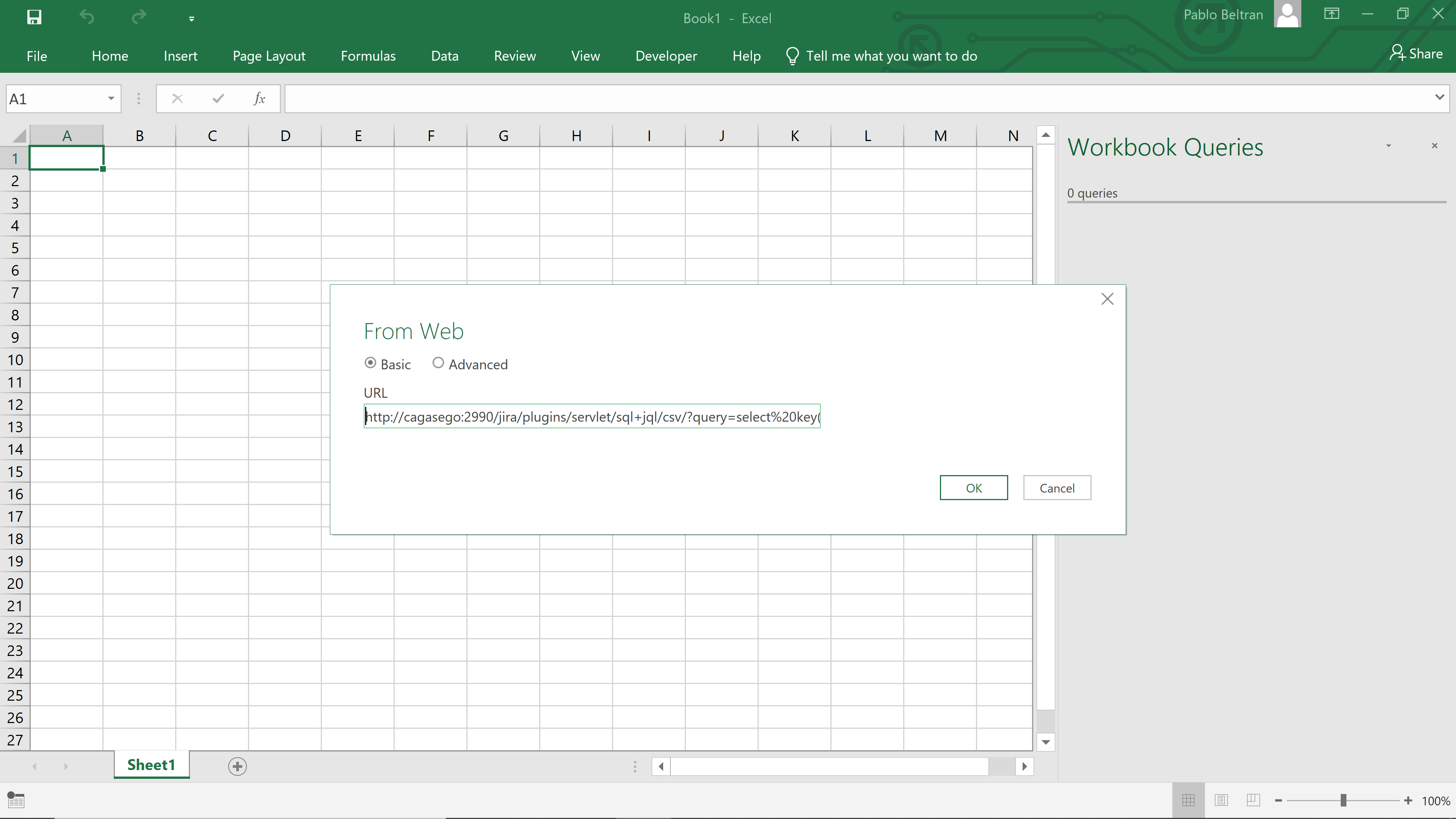It requires 7.10.1 or above version of the Driver installed
SQL+JQL can export query results with CSV document format via the HTTP protocol with basic authentication (Jira username & password) which allows seamless integration with third-party tools like MS Excel, MS PowerBI, etc.
CVS
SQL+JQL supports exporting to CSV document format from the URL below:
${Jira Base URL}/plugins/servlet/sql+jql/csv?query=<SQL+JQL>
For example, use the built-in console to write some SQL+JQL like the following one:
Since the 7.12.0 version, the behavior of the CSV icon has changed. Now, only the URL is copied into the clipboard instead of opening the CVS results page to avoid consuming resources unnecessarily as well as proxy timeouts.
PowerBI
Click on the Get Data button > Web
Copy&Paste the URL from the previous section into the dialog
and click OK.
The first time Jira is accessed, you will be prompted for your Jira user’s credentials. Click on the Basic option and provide your User name and Password and click on the Connect button:
Then click on the Transform Data button:
Click on the Table icon button on the upper left corner to expand the see the available options. Select Use First Row as Headers:
Type a name for your query and click on the Close & Apply button:
Click on the Data icon button:
Your Jira data have been imported! ![]()
Excel
Click on:
Data > New Query > From Other Sources > From Web
to create a new query to access to your data from Jira:
This will bring up a new input dialog. Copy&paste the URL for your CSV data:
Proceed from here in a similar way as described in the PowerBI example above.