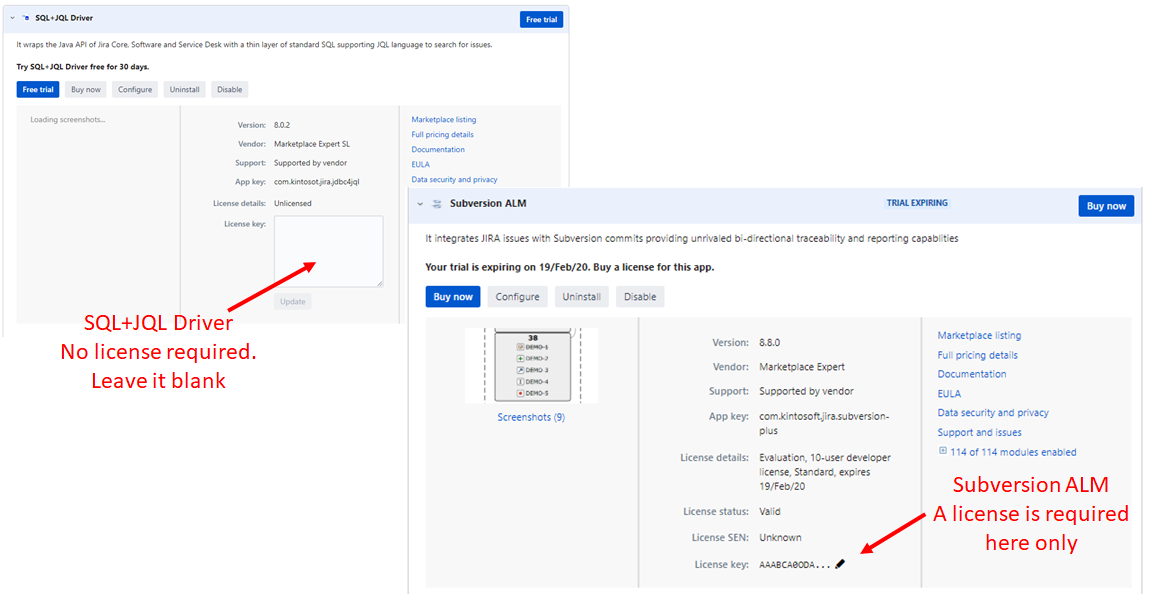Installation & Configuration
Prerequisites
- Java 8+
- JIRA +7.0 (Server or Data Center)
- 1+GB RAM extra (minimum)
- Free space in the Jira database ~ 10 Kilobyte x commit
- Uninstall the Atlassian's JIRA Subversion plugin (if installed)
- VisualSVN repositories require extra configuration. Please read below.
New installation
Install the add-on
The plug-in is available to download from the Marketplace. It can be installed by following any of the usual methods: (Please note that you have to use the appropriate version of Subversion ALM according to the major version of your JIRA instance version 6.x or 7.x):
- From within JIRA (Administration > add-ons > Find new add-ons)
- By downloading the binaries (.jar file) from the Marketplace and uploading it into JIRA: Administration > Manage > Installed > Upload a new add-o
Install a valid license
Since the 7.0.0 version, Subversion ALM becomes commercial and supported. A valid license (trial or commercial) is required to activate the scanning process and store JIRA issues related to Subversion commits in the JIRA database.
Configure authentication protocols order
Some Subversion repositories (mainly VisualSVN hosted on Windows platforms) need some extra configuration in Jira to avoid the "Negotiate Authentication failed" error.
Add this line to your Jira JVM configuration:
-Dsvnkit.http.methods=Basic,Digest,Negotiate,NTLM
Please, read this Atlassian's documentation for how to add the property above to your Jira instance configuration startup:
Purchasing a commercial license
Subversion ALM is a Paid via Atlassian add-on. Therefore all the licensing life cycle (generation, shipment, invoicing, refunding, renewals, etc) is managed by Atlassian. Please contact Atlassian's sales team for any issue related to the license. Technical support is provided by us.