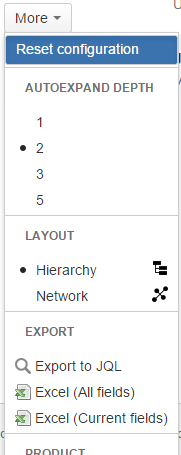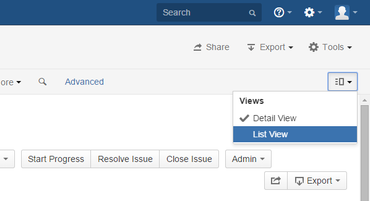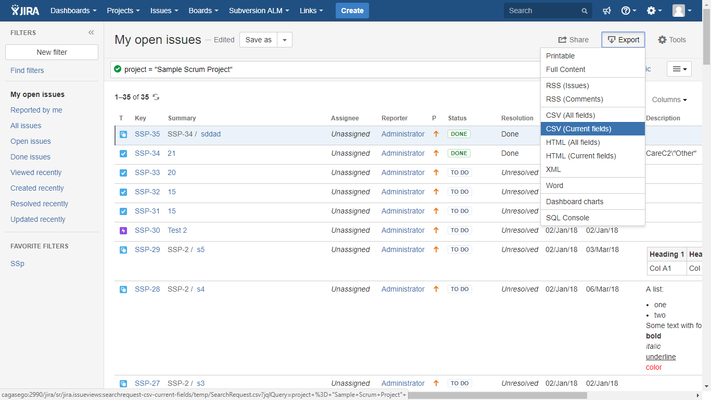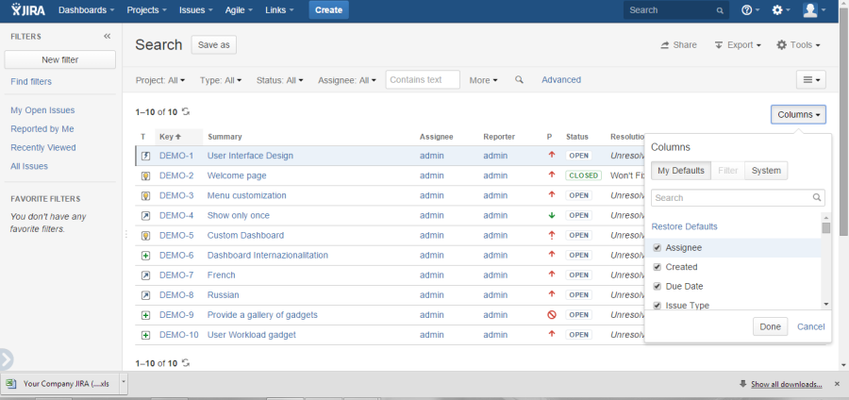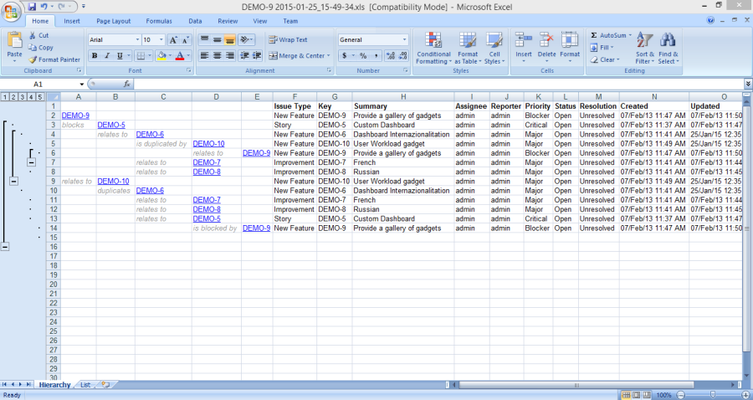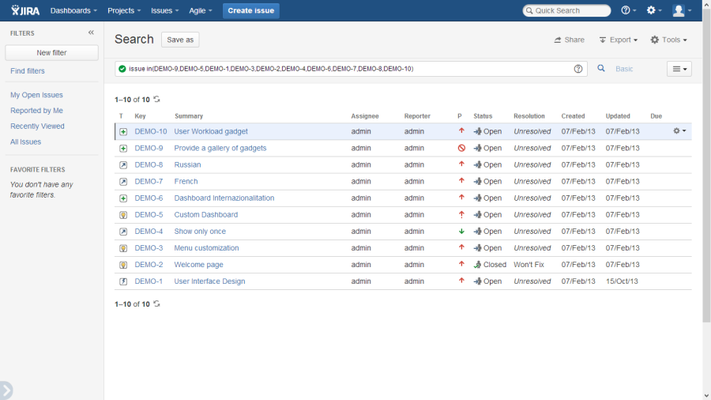The Tree viewer supports exporting the current displayed data into an Excel file and on the JIRA Issue Detail view. These options are available from the More… menu:
For Jira Cloud
Now you can also export the hierarchy in Jira Clod to Excel.
Exporting to Excel
The Export to Excel will download an Excel file with the currently displayed issues (nodes) in the hierarchy. If an issue has its children hidden (the issue is collapsed), then the no visible children will not be exported even they are loaded in the hierarchy, but not visible.
There are available two alternatives to Export to excel:
- Current fields
- All fields
The "All fields" option, will export all the issue attributes available in JIRA, including custom fields.
The "Current fields" option, will export juts the same fields defined in the JIRA Issue Navigator because the premise is that most users want to see the same fields on Excel regardless the export method (Issue Navigator or Links Hierarchy), therefore Links Hierarchy takes the columns/fields configuration from the users' Issue Navigator current configuration (in the List View mode) for Excel exports:
As mentioned, you have to configure CVS (Excel in older versions than 7.2) to export report from the Issue Navigator (Columns button) in order to get the same configuration on Links Hierarchy:
The exported Excel file supports the same hierarchy than the add-on, so rows can be collapsed and expanded:
Exporting to JQL (and Bulk changes)
It loads the issues on the JIRA Issue search page allowing users to take advantage of the rich feature set provided by JIRA like making bulk changes on many linked issues simultaneously.
So, users can act on all (or a subset) of the exported issues and make reports, bulk changes, etc.