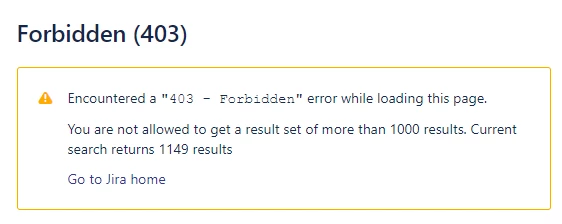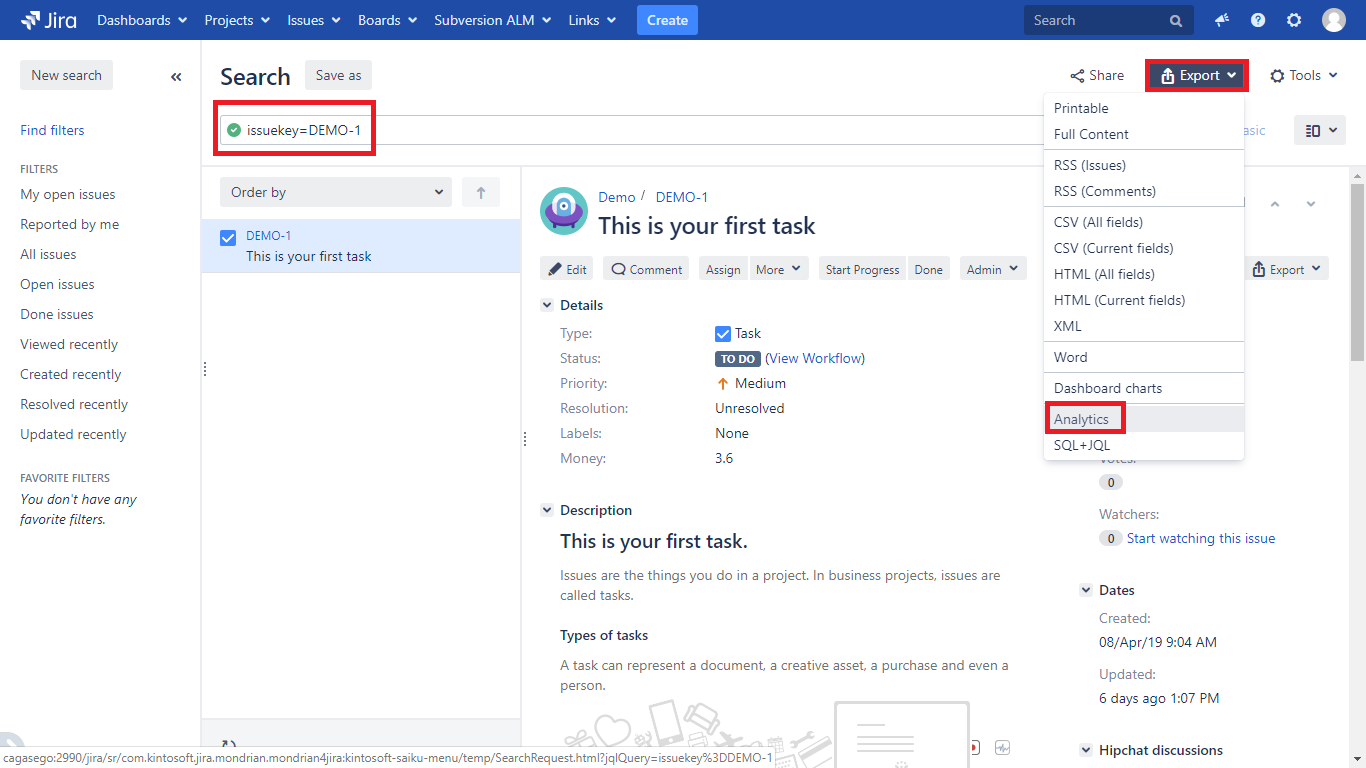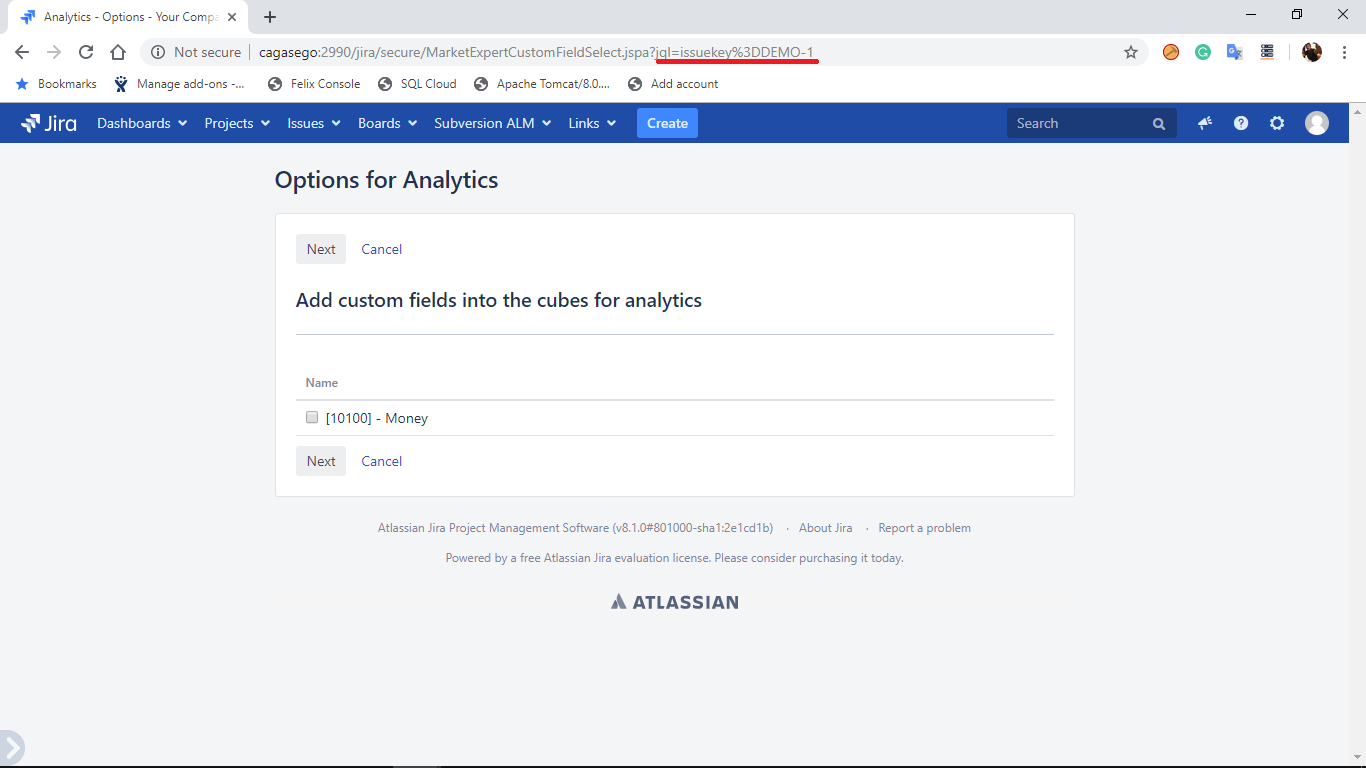Troubleshooting
The most common issue is that no cubes are available to be analyzed from the Analytics client console. This can be caused by some reasons. Please see below how to check your instance healthy, how to fix some related issues, how to figure out the real cause and how to report it to us in order to get help:
Exporting more than 1000 issues
The maximum number of issues that can be exported from the Issue Navigator is limited to 1000 by default.
This is not a limit of the app. It is a limit of Jira. It is possible to export more than 1000 issues. However, we prefer the app respects Jira behaviour by default. To export more than 1000 issues please follow these steps:
First, write a simple JQL that returns few issues (< 1000), then click on the Analytics option from the Export menu:
Replace the jql parameter from the browser URL with the query returning more than 1000 issues
Follow the rest of the steps as usual.
Check whether the SQL+JQL Driver works
The SQL+JQL Driver is packed with the Analytics & BI plugin. The Driver will be installed behind the scene and it is the data access layer for the Analytics plugin. In other words, all the data are fetched from Jira via the Driver. If the Driver does not work, then there will not be cubes available from the client.
You should check whether the Driver is working by executing some of the built-in examples as described in the Driver's Getting started (Must read) documentation.
If the Driver does not work, please read the Troubleshooting documentation.
Enabling the logs
If the Driver works (see above), then you have to enable the Analytics' traces in the Jira logs and share the relevant errors with our support team, by creating an issue in our Jira instance:
- Packages Names:
- com.kintosoft.jira.saiku
- com.kintosoft.jira.jdbc
- expert.marketplace.jira.mondrian
- Logging Level: INFO
Repeat please the test and send the relevant traces to support.
Keep in mind that the configuration above might be automatically reset if the Jira instance is re-started and you have to grant the plugin to write in the JIRA logs again.
Re-starting Jira
Unfortunately, older versions of the plugin can fall into unexpected initialization/termination issues during the upgrading process that might require to re-start Jira as the app is undoable from the Jira memory by the UPM. This might require to re-start Jira.
If you are working with an easily restartable instance (during the evaluation, or local testing environment, etc). it is recommended that Analytics's plugins (Server, Client, and the Driver) be removed, then -re-start Jira and install the newest available versions. If this happens in production, please contact our support team before re-start Jira and we will provide you some guidance in order to resolve any issue without requiring such drastic action (if possible).