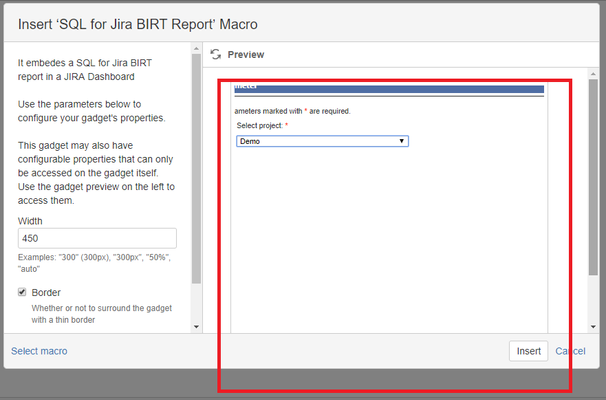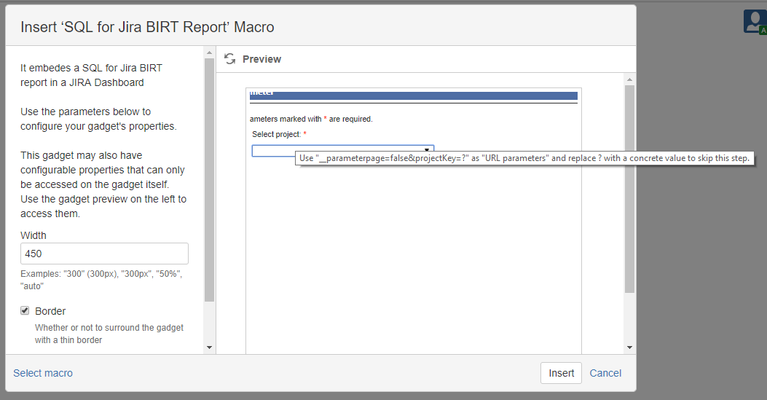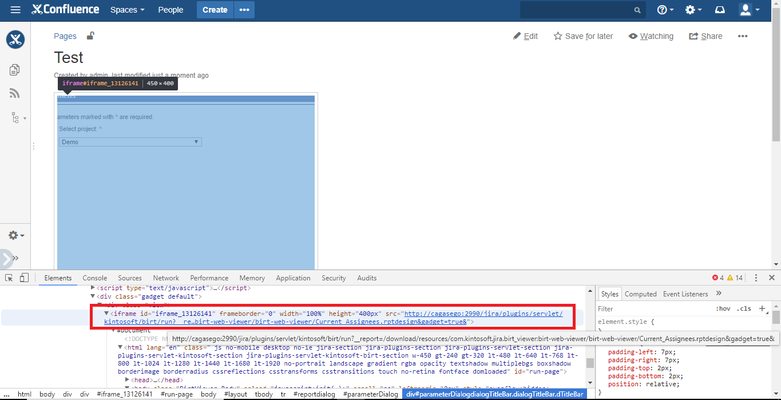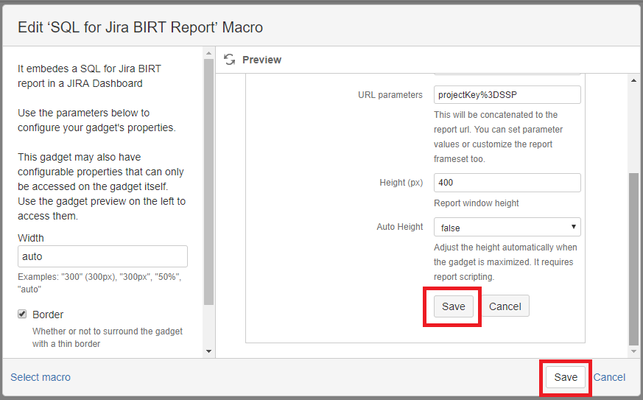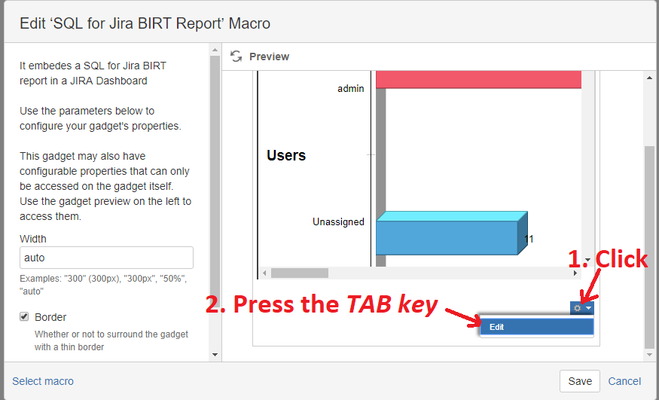Add BIRT reports to Confluence Pages
Configuration for all Jira & Confluence versions
Once your report can be displayed on Jira it can also be displayed on a Confluence page. This is a nice feature supported by Atlassian as Jira can be configured a gadget feed (gadget server), therefore Jira gadgets can be embedded in Confluence pages with no changes.
Briefly:
- an application link must be created between Jira and Confluence server and
- Jira must be configured from COnfluence as gadget feed
Please read the Atlassian's documentation to add JIRA gadgets to Confluence pages for more details.
Extra configuration for Jira 7.6 and above
The BIRT gadget embeds reports in iFrame. Therefore, it requires extra configuration in Jira 7.6 and above versions as a new security header was introduced to avoid Jira content embedded in iFrames from be embedded in other pages without explicit authorization for that. Please, read the Atlassian's documentation in order to allow Jira iFrames be embedded in Confluence (or whatever other third party application).
Briefly. you have to add the exlusion below to the JVM as System Property:
-Dcom.atlassian.jira.clickjacking.protection.exclude=/plugins/servlet/kintosoft/birt/
Troubleshooting
Sometimes adding Jira gadgets to Confluence pages might result in a quite tricky task. Please, read the following tips to ensure your BIRT report is properly added to Confluence.
Jira Base URL in Application Links
Check whether the Application Links use the Jira and Confluence URL bases
URL parameters
Dialog size
BIRT gadget might require one or more input parameters. They might be provided via report URL, but if some of them are missing then BIRT displays a dialog:
The dialog sizes are bigger than the Preview area provided by the gadget, therefore it is partially displayed.
URL parameters
You must provide all the required input parameters, otherwise, the Dialog will be displayed.
What are the required parameters? Save the report with no parameters. If some parameter is required, move the mouse over the input field name to show the tooltip:
Escaped strings
Use escaped strings. In example, for the string below:
projectKey=SSP
The equals symbol must be replaced by its escaped character: %3D
proeject%3DSSP
Right version of BIRT reports
There was an issue with escaped characters, so BIRT reports 2.1.1 version or above must be installed on Jira
Explore the iFrame URL
BIRT reports are Jira URLs embeded in iFrames. You can see them from your browser's console in order to verify how URL parameters are being sent back:
Use the right Save button
Since the BIRT reports gadget configuration dialog is larger than the default are, the properties Save button is hidden. You have to scroll down in order to see it. Do not confuse please with the gadget's Save button.
Edit the gadget properties
Sometimes you have to change the gadget properties. However, it is not enough intuitive in some cases:
- Scroll to the bottom of the preview
- click on the tool icon
- press the Tab key to put the focus on the Edit option