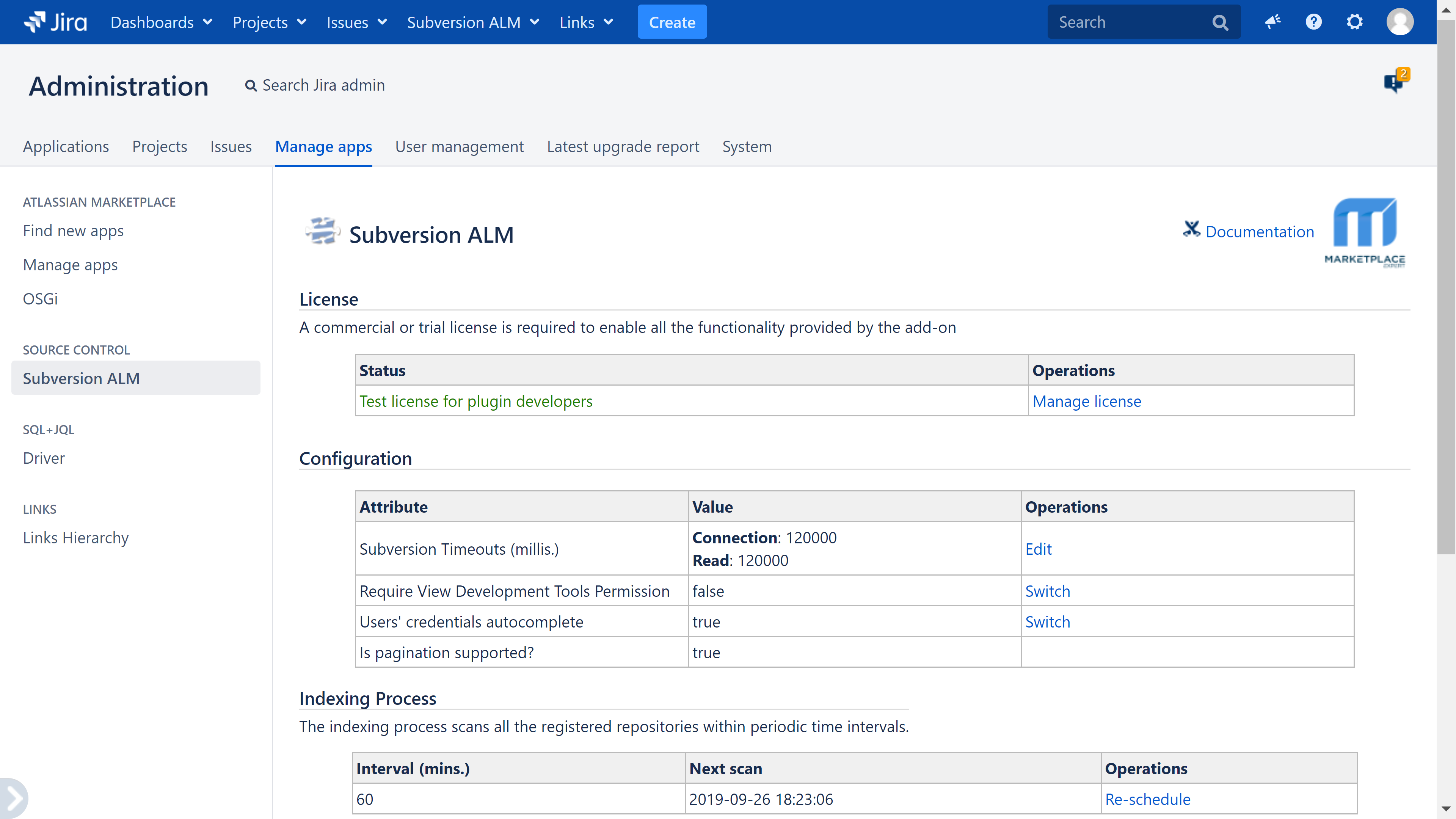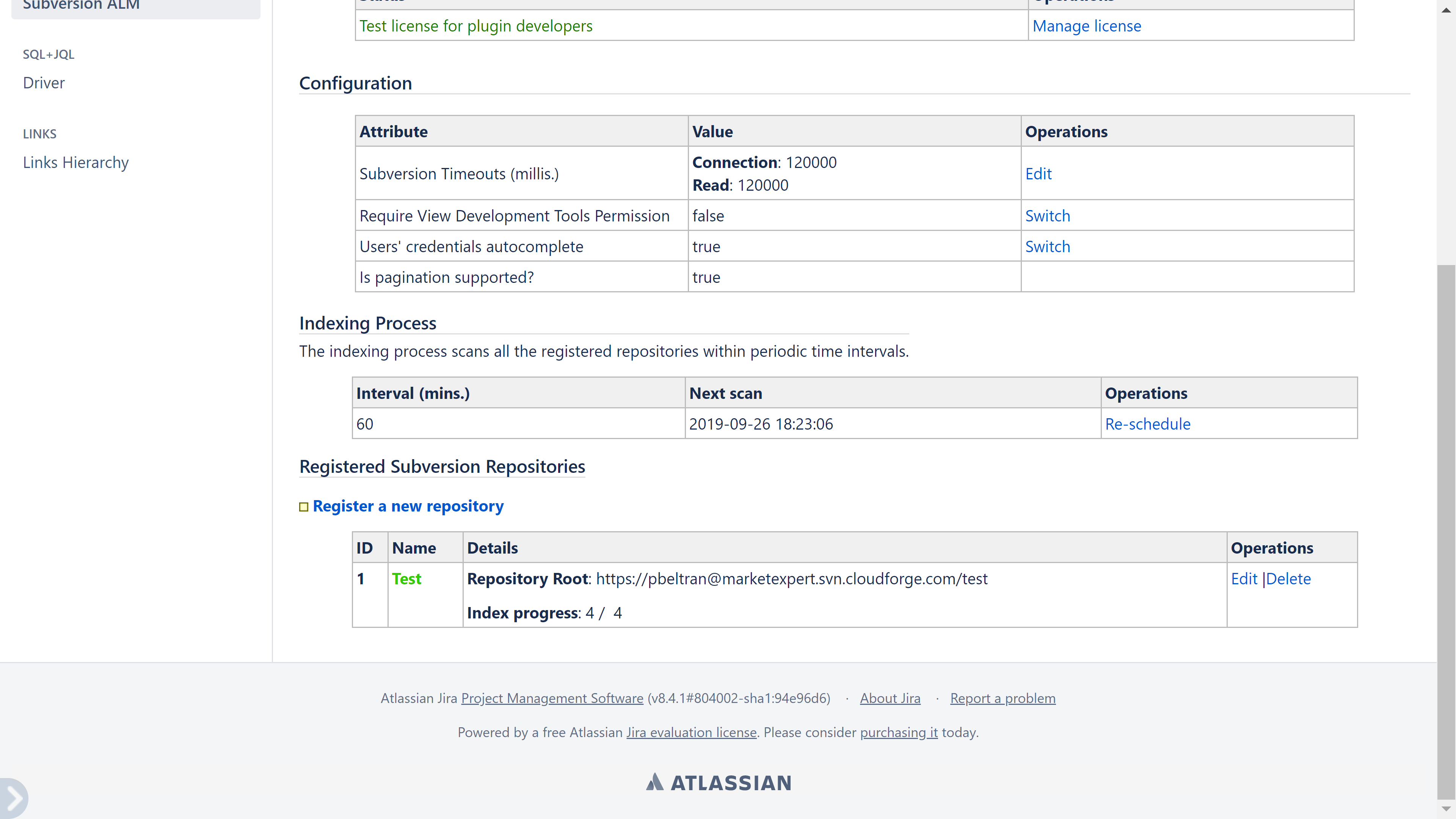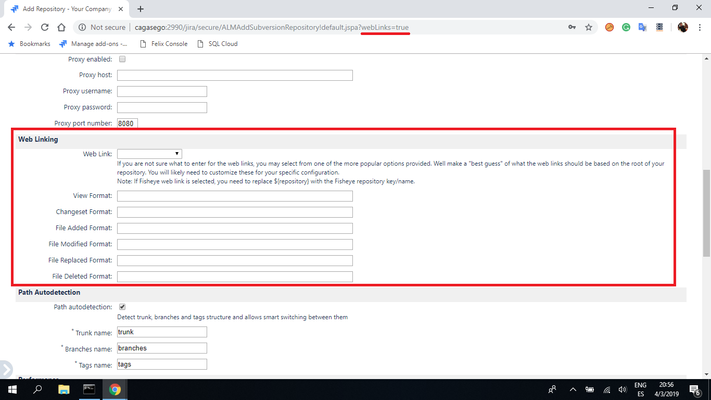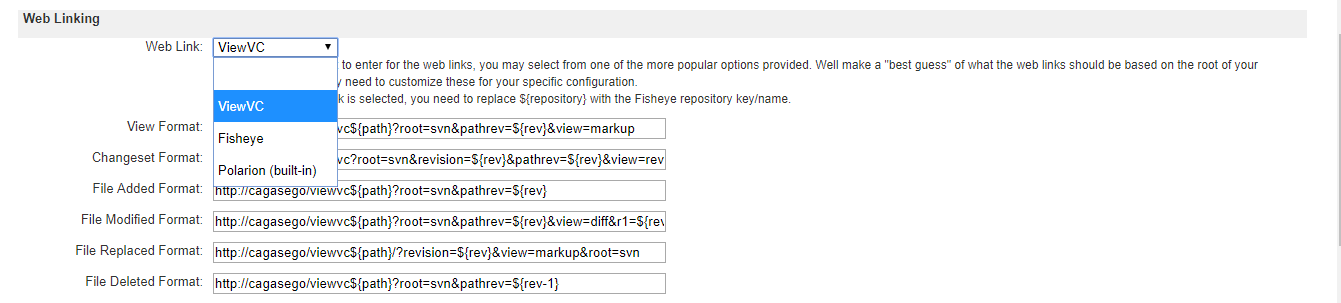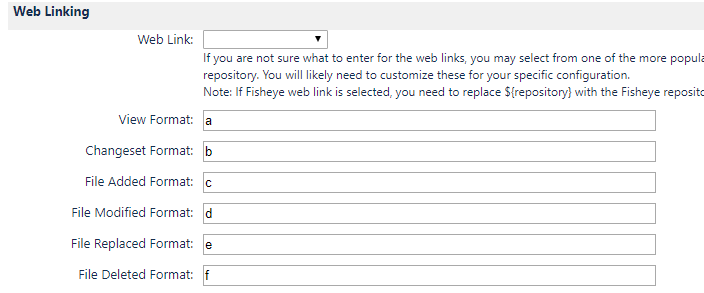Configuration
Accessing to the main configuration page
Go to:
Jira > Administration > Manage apps > Subversion ALM
Configuration parameters
- Timeouts: the milliseconds to wait for a connection to the repository and the threshold to read any commit.
- Permissions: Subversion ALM tabs on projects, issues, and boards, the top main menu will be displayed only when the View Development Tools permission is granted. The SVN schema on SQL+JQL and built-in JQLs will return issues only if the user has permissions on them. Default: false.
- Autocomplete: It sets on|off autocomplete for user's credentials (username & password) in forms. Default: false
- Pagination: Not all the databases support pagination (i.e: ...offset...limit... or similar). Read-only value to inform about supporting pagination.
- Commits date sorting: it allows invert commit dates order if older are listed on top
Permissions
Optionally, Subversion ALM supports the Jira built-in View Development Tools permission.
Please, set the Require View Development Tools Permission option to true as described in the previous section.
Follow this Atlassian documentation to manage project permissions in the regular way: https://support.atlassian.com/jira-cloud-administration/docs/manage-project-permissions/
Registering Subversion repositories
Subversion ALM supports any Subversion 5.0+ repository version and all the connection protocols (file, http, https, svn, svn+ssh). The repositories can be registered in the Registered Subversion Repositories section at the bottom of the configuration page on Jira. The table enlists all the already registered repositories:
To register a new Subversion repository click on the Register a new repository link. It will open a new page asking for the repository configuration data:
Most of the configuration is automatically populated with default values. Hence, the amount of the required data to be filled is really small: the repository name, the url, username credentials and the connection protocol only in most cases.
Tracking the index progress
- ID: a unique integer > 0 assigned by the database to each repository automatically.
- Name: it will be displayed at the GUI front end to help users to easily identify the repository (so, please, use user-friendly names). The color name varies accordingly the indexing progress and in real-time:
- Red: Error accessing the repository while the page is loaded. The HEAD revision is unknown (???)
- Orange: Outdated: the latest indexed revision is lower than the repository HEAD revision.
- Green: The repository index is up to date.
- Details:
- Repository Root: The URL to the repository root
- Index progress: Latest indexed revision vs total revisions in the repository (HEAD).
- Indexing error (optional): It displays the latest error message while indexing the repository (no realtime). Missing if no error.
The Operation columns show the available actions for each repository. Usually, they are:
- Edit: allows changing most of the repository configuration data.
- Delete: It un-registers the repository and deletes all its data from the H2 database.
Weblinks to third-party Subversion web clients
Since the 7.3.0 version, web links to external Subversion web clients like ViewVC or Fisheye are supported.
Add the parameter
webLInks=true
to the URL in order to show the Web Linking section:
If no value is set in the Web Link select box, the default Polarion built-in client will be configured:
The following variables will be replaced in real-time according to the context:
- ${repoId}
- ${path}
- ${rev}
- ${rev-1}
The Polarion (built-in) URLs will work out-of-the-box and they must be not modified. However, for the rest of the viewers, the values are guessed according to most common values used, but they might require to be modified to match the right URLs, especially the root=svn parameter.
Note please, that the URLs for the revision graphs and the calendars cannot be changed as they are not supported by any other web client tool for Subversion (including the official Polrarion web client for Subversion), so they must always point to the built-in Polarion.
If your third-party web client is not listed then select the blank value and provide your own URLs.
VisualSVN
ViewFormat:
https://servername/!/#repository/view/r${rev}/${path}
Changeset Format:
https://servername/!/#repository/commit/r${rev}
File modified Format:
https://servername/!/#repository/view/r${rev}/${path}
More information
https://www.visualsvn.com/server/features/svn-web-interface/