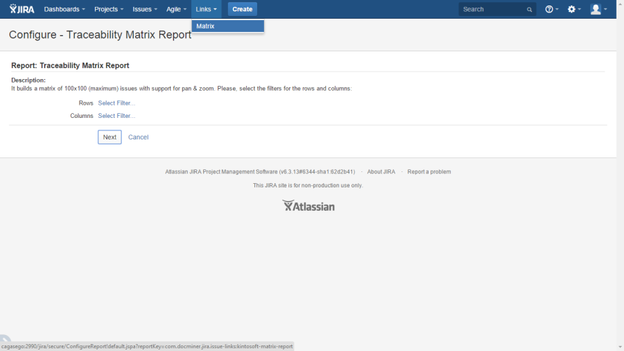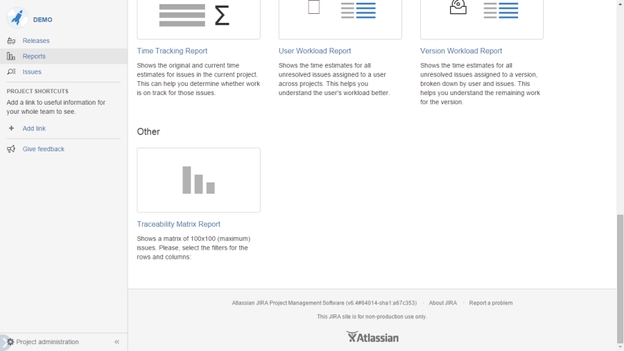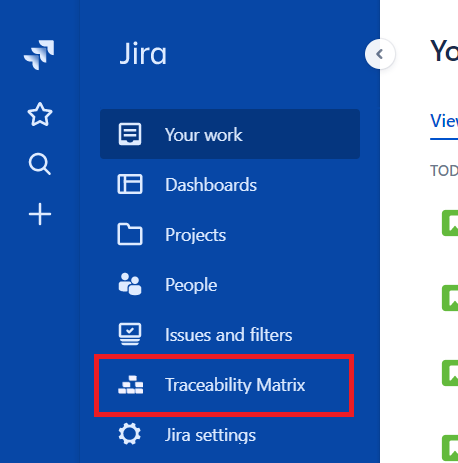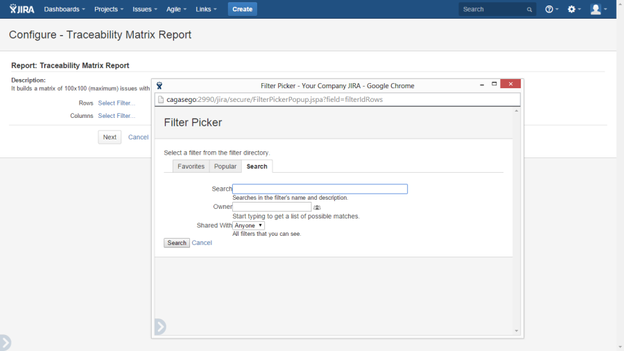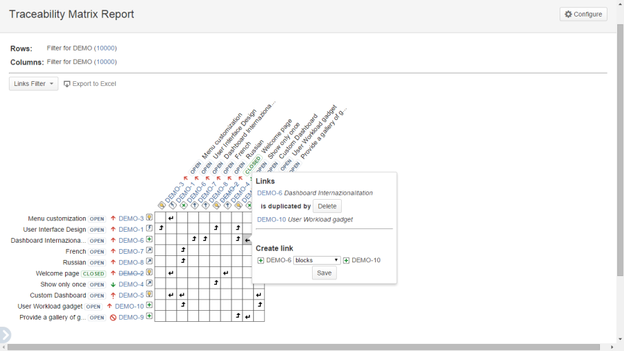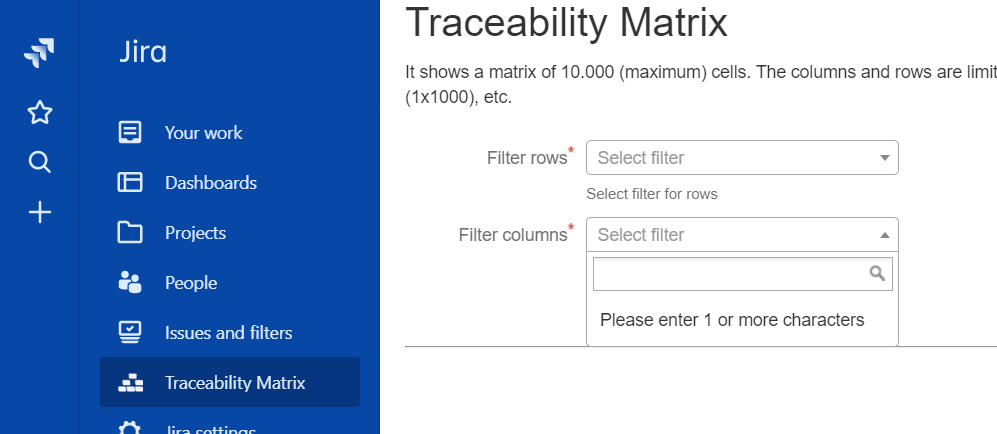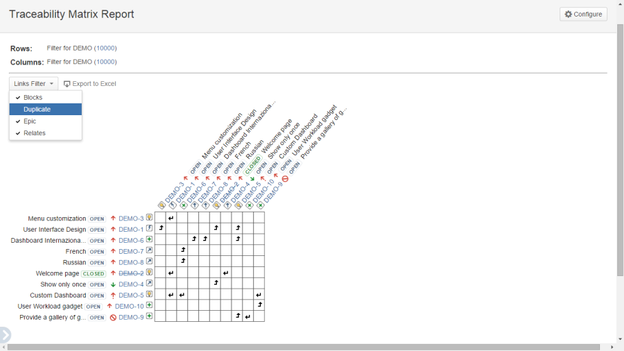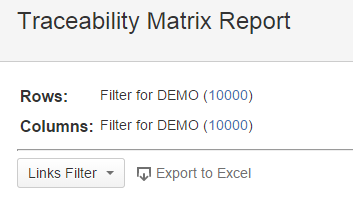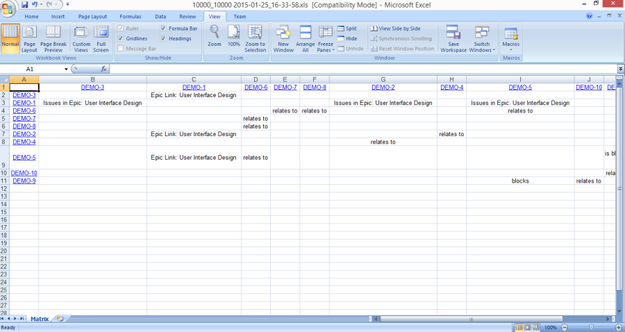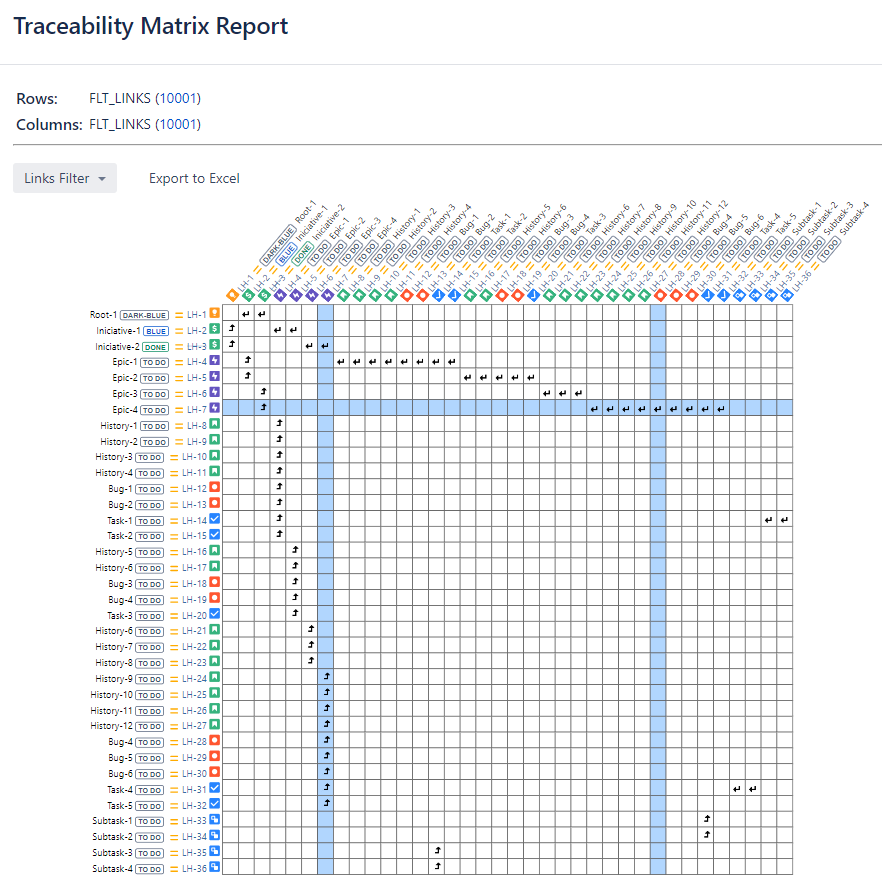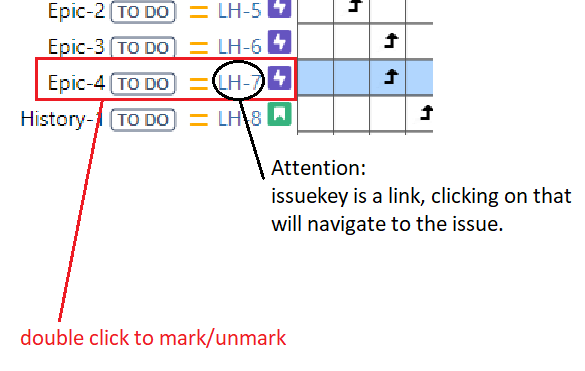The Traceability Matrix Report
It shows the links between the issues of whatever two saved filters on a matrix view. It allows to manage links (create, view and delete) from the matrix itself and it also supports pan & zoom with the mouse.
It is available from two locations:
- The JIRA top menu Links > Matrix:
The link can be disabled by a JIRA Administrator from the Links Hierarchy installed modules:
- The JIRA Project Reports > Other section:
Jira Cloud notes
In Jira Cloud, to access the traceability matrix
Select the Jira icon (,,or) > "Traceability Matrix"
Click on Select Filter.. link to bring up the Filter Picker dialog:
for the rows and the columns:
Jira Cloud notes
In Jira Cloud, choose the filters for rows and columns in autocomplete selects
Click on any cell to bring up an interactive dialog showing the current links with the option of "Delete" any regular link as well as a dialog at the bottom for new link creation.
Each cell having linked issues have an arrow. The arrows must be read from the rows to columns direction:
Outward links:
Inward links:
Inward & outward:
The Links Filter menu at the top left allows to show and hide links on the matrix accordingly their link type:
The Matrix data can also been exported to Excel:
Since version 5.4.1, you can now mark rows and columns. This will help you easily identify links between particular issues, especially for large matrices.
To mark/unmark a row or column, simply double click on the information in the issue.