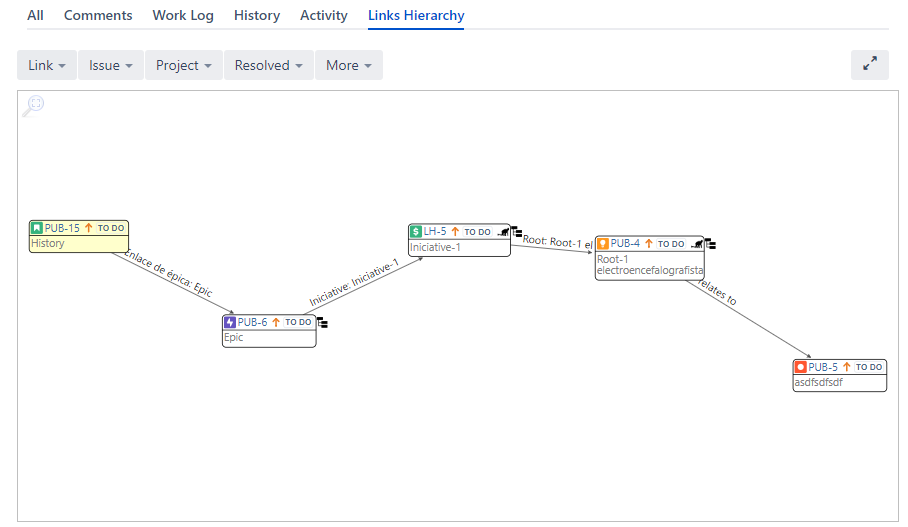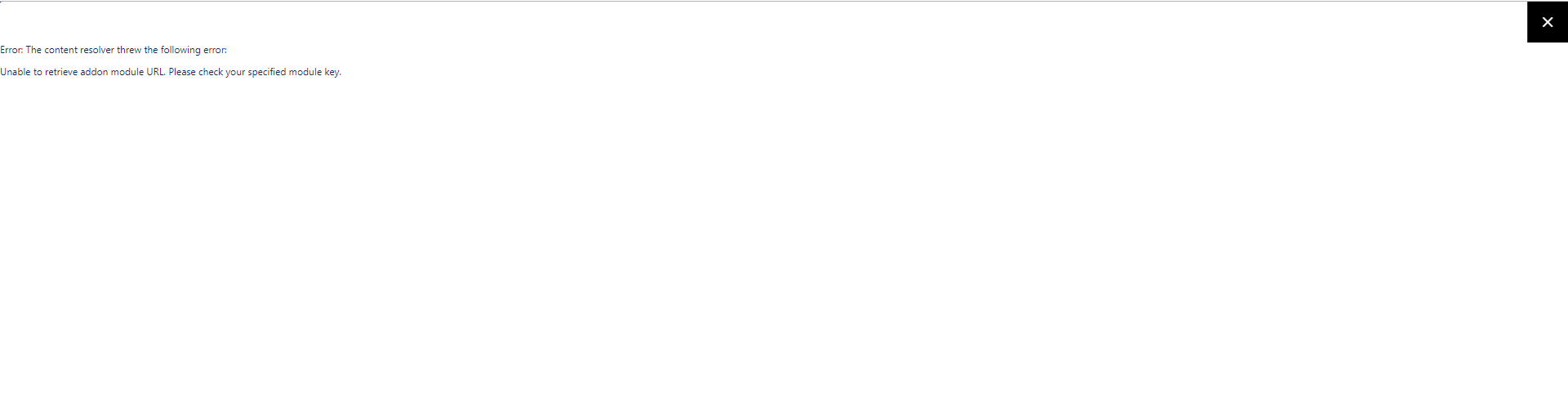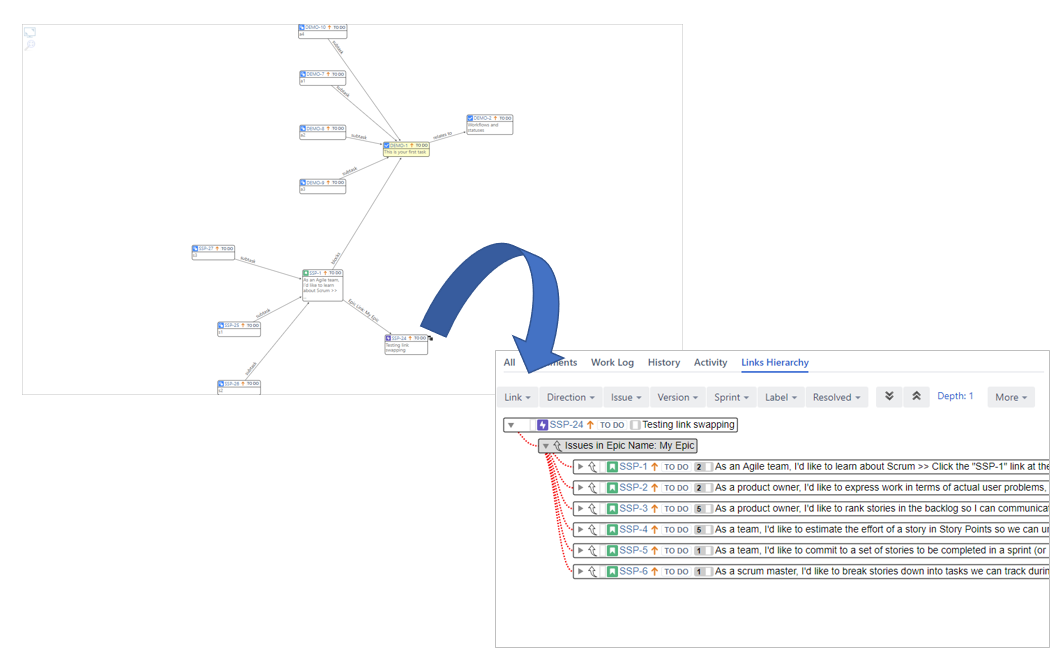/
The Network Graph View
The Network Graph View
The Network view shows the linked issues and subtasks on a Network graph (Epic Links are not supported in the Network Graphs, please use the Hierarchical Tree instead).
It brings a big picture about how the issues are linked at a glance, which is not easy to get from the hierarchical Tree view. However, the Network graph is not always the best choice to display liked issues due the too many data shown on them.
Links Hierarchy brings the best of the two worlds and it allows users to switch among them views at any moment and accordingly with their needs. Use the More.. menu to select the layout view:
- By default, the Network view shows the issues linked to a depth of 25 (3 for Jira Cloud).
You can continue expanding the graph manually by clicking on the icons - The action to adjust the entire graphic in the visible area is available in the top left screen of the graphic:
Expand the layout view to full screen.
(you can exit the full-screen using ESC)
- The graph supports pan and zoom in/out with the mouse wheel.
Jira Cloud notes - Upgrade
In Jira Cloud, if when expanding the view you get the following error:
Please, contact your administrator to update the application.
The data can also be filtered (links, issue types, projects and resolved) from dynamic menus in the action toolbar similarly to the Tree view:
Epic Links and Portfolio Hierarchies
Since the 5.1.0 version, Network Graphs display Epic Links and Portfolio Hierarchies. Those issues can produce very large graphs, so they must be viewed from the Tree view. A tree icon is displayed near the issue (on the top right corner) to switch to the Hierarchical Tree view:
, multiple selections available,
Related content
Locations
Locations
Read with this
Dashboards & Gadgets
Dashboards & Gadgets
Read with this
Meta link types: Sub-tasks, Epics and Portfolio hierarchies
Meta link types: Sub-tasks, Epics and Portfolio hierarchies
Read with this
Timeouts loading data
Timeouts loading data
Read with this
Reversed links
Reversed links
Read with this
Tutorials
Tutorials
Read with this